Last reviewed: 06/8-2024.
ParsePort platform allows you to manage identity access form directly within the platform. A user with administrator access can now add and remove users from their organization, eliminating the need to reach out to the professional services team.

Getting Started
During the onboarding process, you will inform a member of our professional services team who should have administrator access to your account. After an administrator user has access to the account, they can start creating additional users by navigating to their user settings. To access user settings, select the user icon in the upper right corner of your screen. Then click on your name.
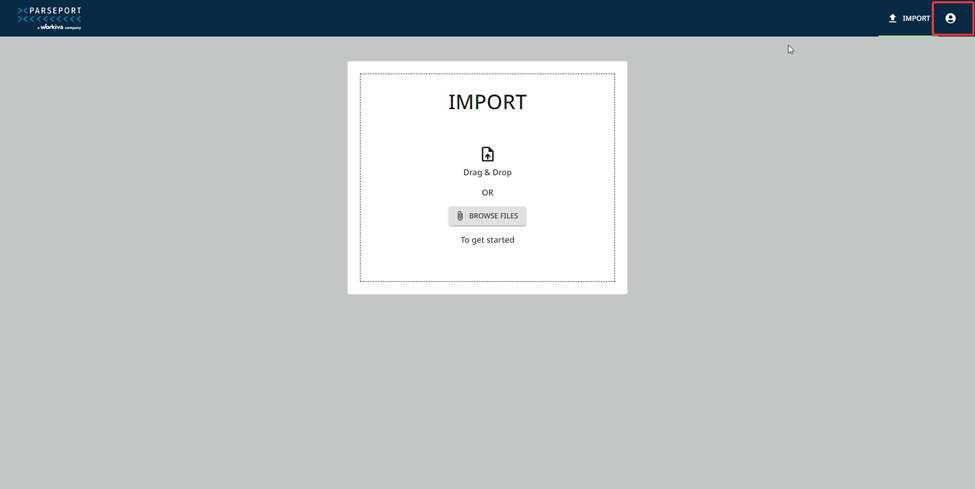
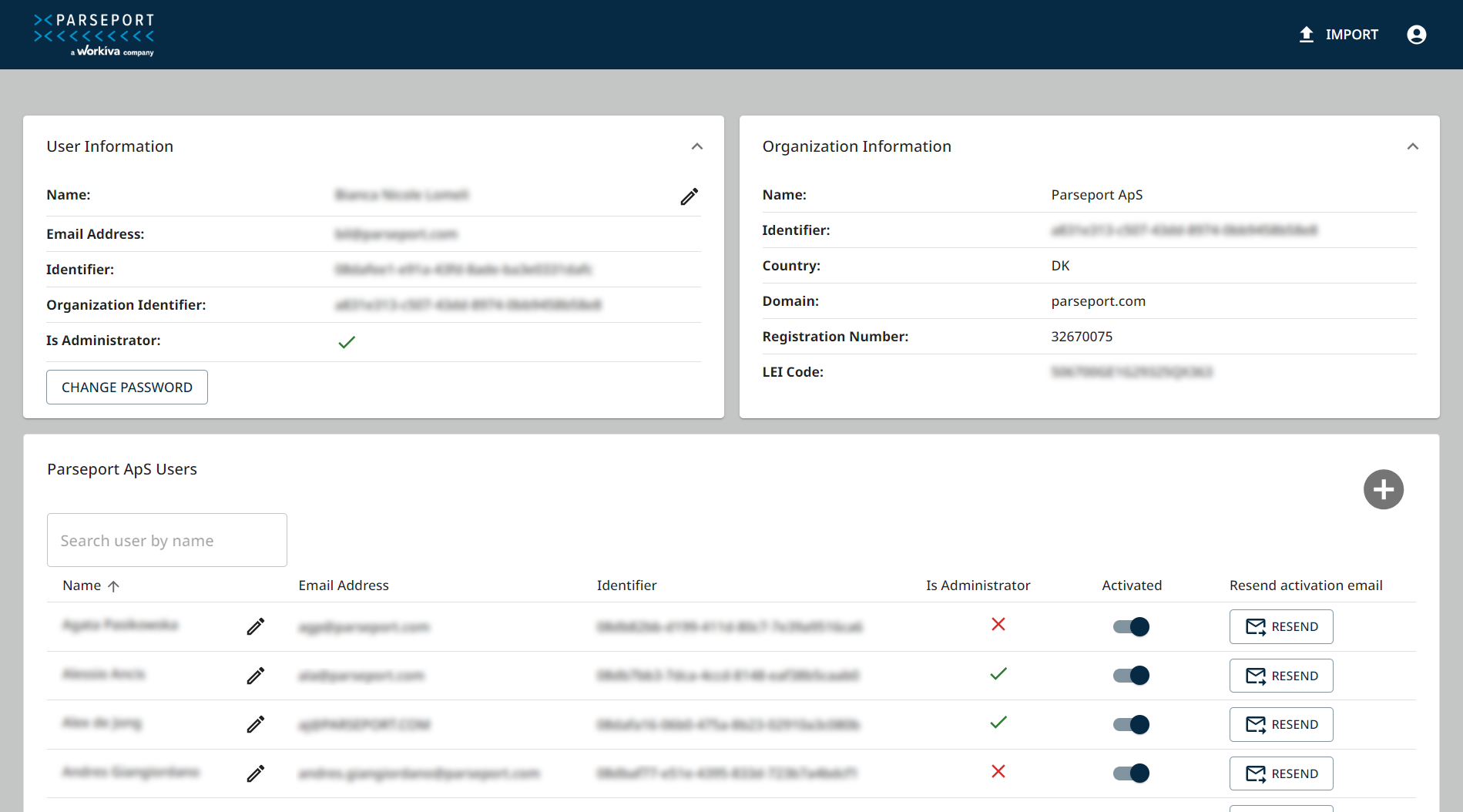
Adding More Users to the Account
To begin setting up more users in your account, click on the “+” sign and enter the new user’s name and email address.
Please note: you can only add a user to your account if the domain tied to their email address matches the domain associated to your organization.
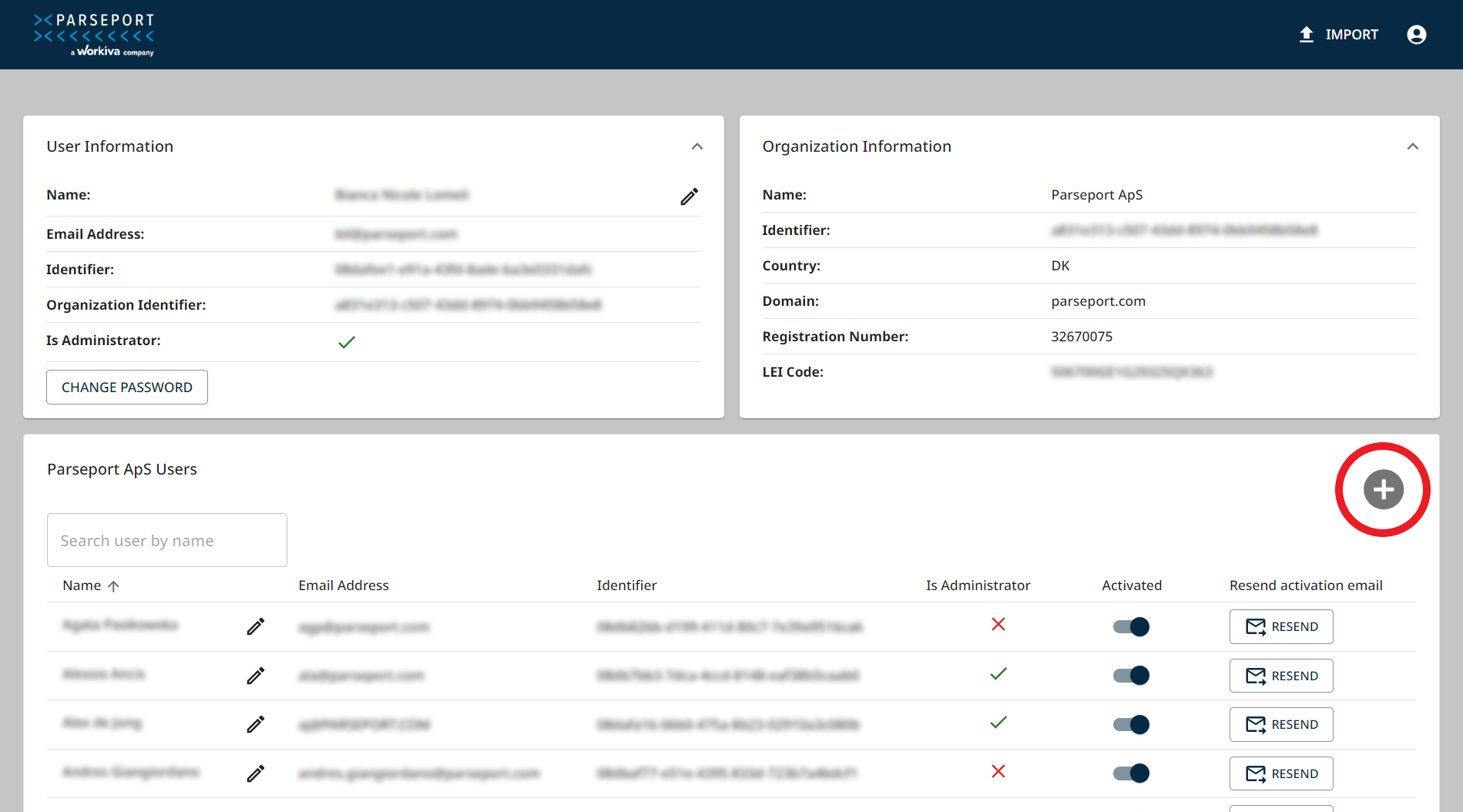
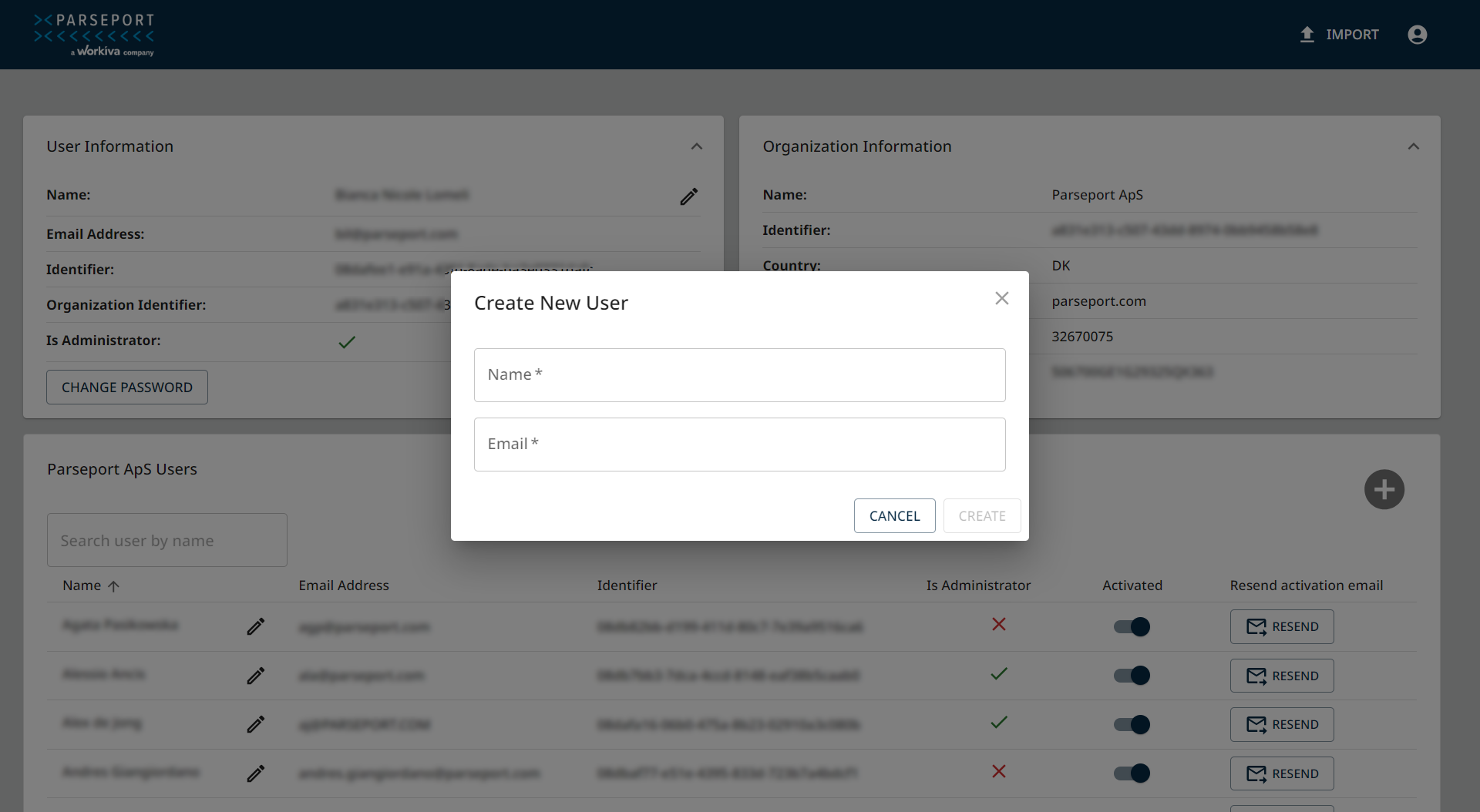
Administrator vs. Non-Administrator Users
In your account, administrators are denoted by a green checkmark, while non-administrators are denoted by a red x.
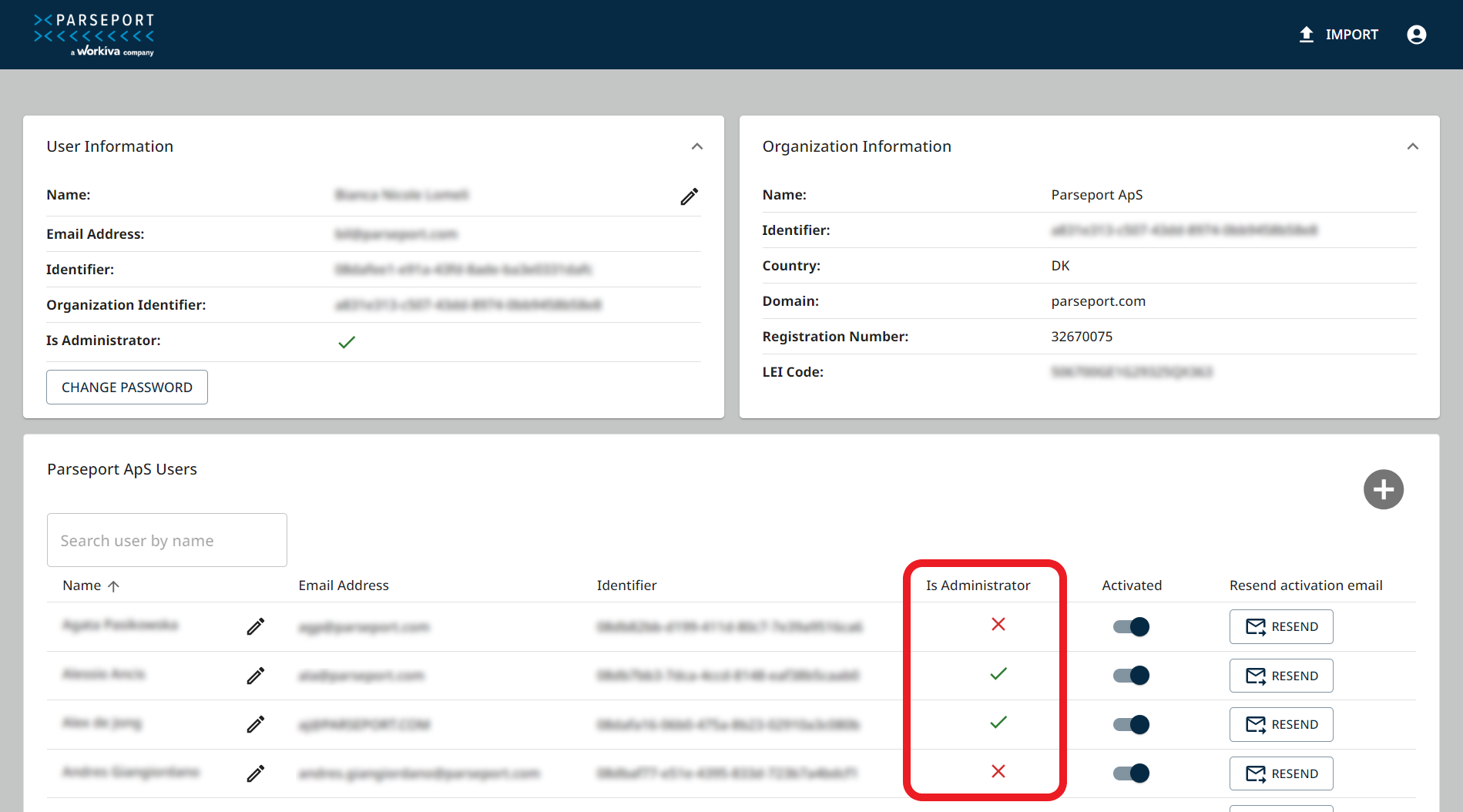
A non-administrator user will not be able see all the users in their organization’s account.
Deactivating Users
To deactivate a user, toggle the activated switch to off.
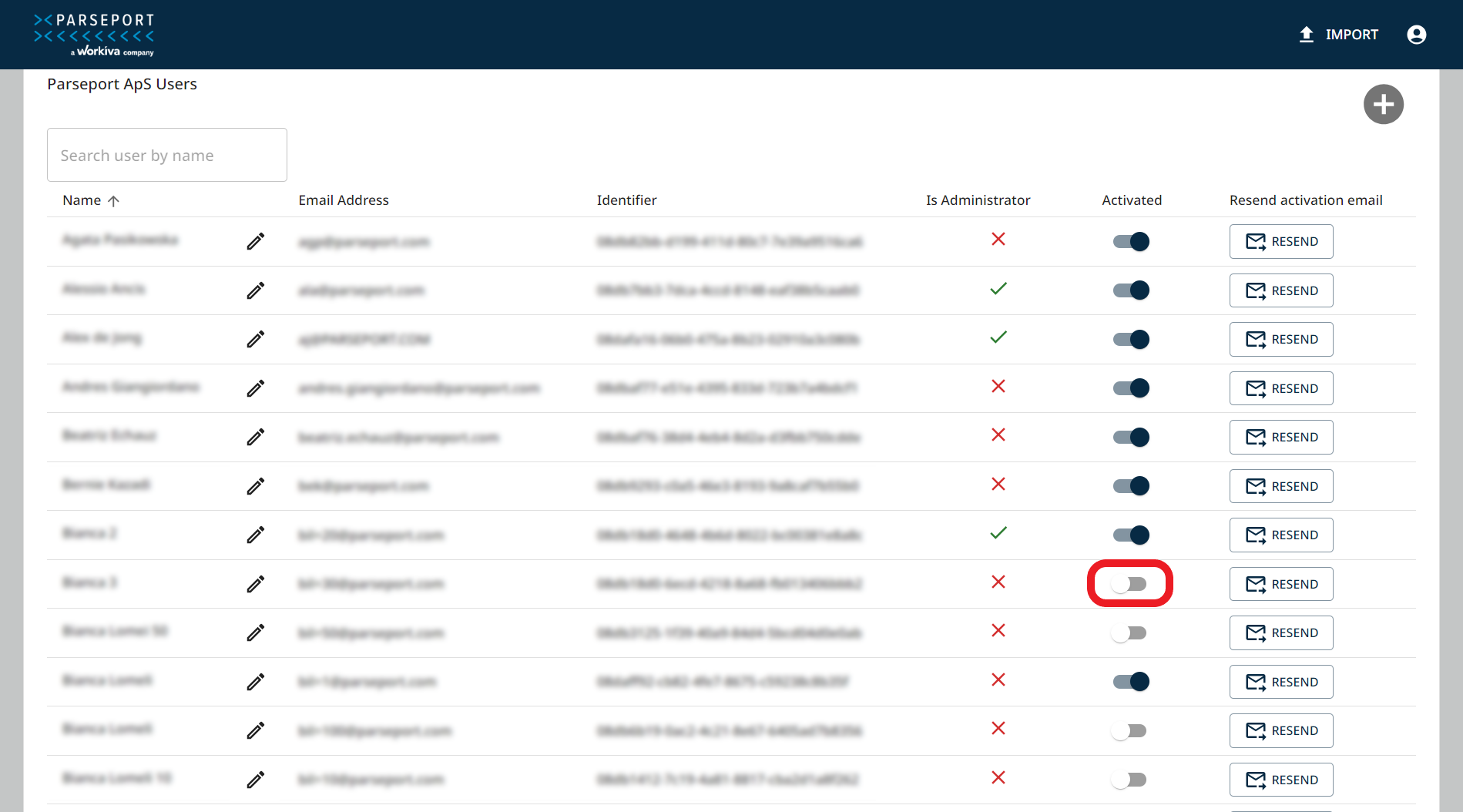
Resend An Activation Email
After a user has been set up in your account, they will receive an email from ParsePort informing them that they have been added to your account. To finish setting up their account, they should click the link in their email within 24 hours.
If the link in their email expires, you can send them a new email by selecting the resend button.
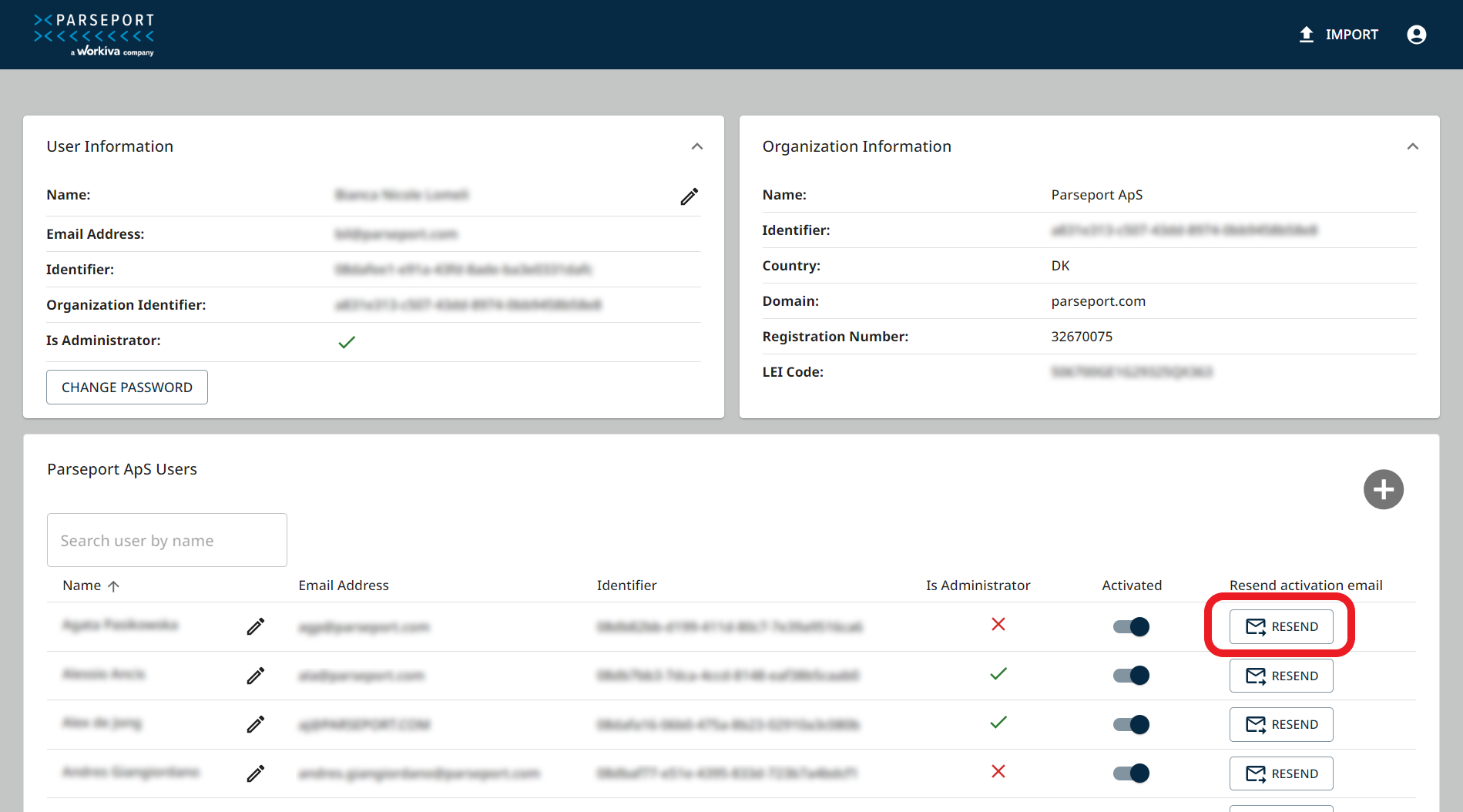
Additional Administrator Users
If you would like to add or remove additional administrators to your account, please have an administrator of your account reach out to our professional services team at support@parseport.com.