In this article, we will go over potential issues when Block Note tagging reports using hypertags, focusing on how the hypertagging in the file can affect the validation of the iXBRL and go through troubleshooting options.
Troubleshooting scenarios:
- Continuation Chain-Nested Blocking errors
- Non-Fraction Text and Element Children Blocking errors
- Graphical issue
- Order of the tagged text
- Failed Conversion or stuck in Importing phase/time-out.
Hypertagging (block tagging) can be carried out in the PDF version of your annual financial report (the visual aspect of the conversion). You can perform hypertagging with any software that allows you to edit PDF files such as InDesign or Adobe Acrobat. This process can include a lot of manual work and often multiple parties in the process Company/Designers/ParsePort; therefore, files are more exposed to the possibility of human errors.
1. Continuation Chain-Nested Blocking errors
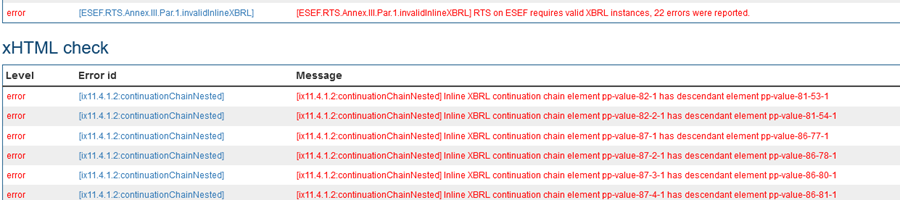
Continuation Chain-Nested Blocking errors are generated in validation when the report contains overlapping hypertags or multi-tags with doubled elements.
There is a way to locate the issues in the file directly in the xHTML that helps to troubleshoot faster.
We recommend using Firefox browser and after conversion:
- Copy the last part of the error message that starts with 'pp value' until the last number from the error message
- Move into the Viewer tab and press F12
- Paste 'pp value' in the search bar then press Enter
- In a few seconds, a line below the search bar will be highlighted in blue (you should see the same numbers in it)
- Right-click on it and select “scroll into view” you will be brought to the exact place of the PDF in which you have the error.
Once you have located are in the file issue generated, please review the hypertags in your source file here. Ensure Hypertags do not touch each other, and elements are correctly inserted in hypertag.
.png?width=688&height=448&name=Screenshot%20(1).png)
Please be aware that in often cases you will see a large number of these errors, however, this does not reflect how many hypertags are affected. For instance, it could only be 2 hypertags overlapping that created 25 Continuation Chain-Nested Blocking errors because a high number of elements are involved in these hypertags.
Broken Hypertags
An issue with the hypertag is not allowing the engine to read information from the tag. For example, this could be missing "+" between elements, missing part of the tag, incorrect spelling, missing "pp://" from the start of the hypertag, etc. We recommend avoiding the manual edition of the hypertags and using the Excel template to generate the desired combination.
Overlapping Hypertags
When inserting hypertags in the PDF or the source file, please make sure hypertag boxes are not touching each other or overlapping. See the example of overlapping hypertags below:
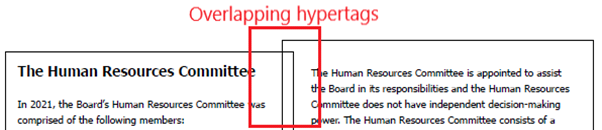
Doubled elements in multi-tags
Our Excel template already contains the most common combinations of elements predefined by default, however, in some cases you will need to adjust hypertags by including more or excluding some elements. This functionality allows companies to adjust hypertagging to fit notes in their report. Giving access to adjusting hypertags also opens the possibility of human errors.
Please be cautious when coping labels, we see many cases where companies insert multiple times the same element in one hypertag. This will create Continuation Chain-Nested Blocking errors in the validation.
See the example of doubled elements in multi-tags below:
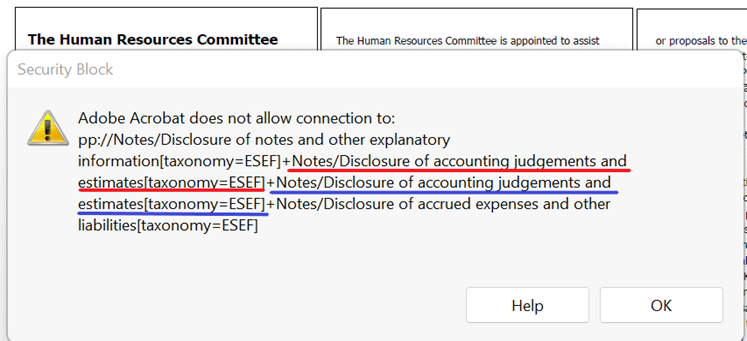
2. Non-Fraction Text and Element Children Blocking errors2. Order of the tagged text

Non-Fraction Text and Element Children Blocking errors in your validation report mean you have used one of the Dividend elements below to tag text in your report. These Dividends need to be tagged in detail as per mandatory elements in Annex II, however, the approach to tagging Dividend figures is slightly different. As you can see there is no hypertag present in the Excel for these items instead we have included a red warning text.

Dividends should be tagged as separate figures similar to the financial statements. The Dividend element (E.g.ifrsfull:DividendsProposedOrDeclaredBeforeFinancialStatementsAuthorisedForIssueButNotRecognisedAsDistributionToOwners) is a MonetaryItemType, not a TextBlockItemType. Therefore, the 'rules' to validate the tags follow the same pattern as the figures, if there are mismatches between the multiple hypertags, errors will pop up.
In case you have Dividends that need to be tagged in your report, please contact support@parseport.com and we will assist you.
3. Graphical issues
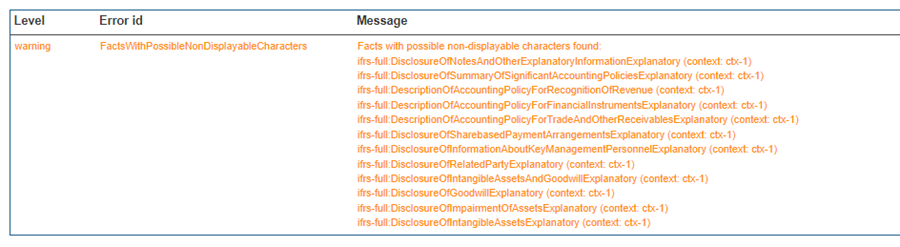
If your Validation report contains the warning FactWithNonDisplayableCharacters, then it means that part of the text included in a specific hypertag has not been correctly transformed. The issue occurs during the PDF to xHTML conversion where some characters are recognized incorrectly, meaning that there is a graphical issue.
You can confirm this by checking the fact-value found under the Facts tab in the Inspector or by downloading the entire Facts list and checking the extra tab in the extraction for Blocktagged facts. To solve this issue, you will need to assess how your visual component (PDF) has been created. Some features used in design software such as InDesign work perfectly fine for a PDF but not for an xHTML format.
Contact Customer Support to get further details about the solution and what you need to relay to your graphic designers to fix the issue.
4. Order of the tagged text
For technical information to follow the reading order, you should embed hypertags in the files following chronological order. Make sure to place hypertags correctly according to the layout (Multiple columns and paragraphs) and chronological order.
For example, if multiple text blocks are tagged on the same page, hypertags should be applied in the order human would read this text. Notice this rule applies to the page, not the whole report, therefore, you can edit the tags in the middle of the report but make sure that on the page you are editing you apply all the hypertags from top to bottom in order as a human is reading information on this page.
5. Failed Conversion or stuck in Importing phase/time-out
Lastly, if you run into a scenario where the files are uploading but take an unusually long time in importing phase of conversion and eventually time out or do not convert at all.
We recommend starting to check the hypertags inserted in the files. We see that in many instances this happens due to multiple issues combined in the file (broken links/overlapping hypertags/doubled elements in multi-tags). You can try to cut half or some pages of the PDF and convert to see validation and locate on what pages are the issues.
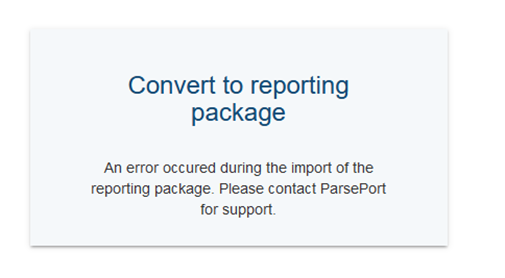 If you receive an error message (illustrated above) while trying to convert files, as suggested we recommend contacting us at support@parseport.com.
If you receive an error message (illustrated above) while trying to convert files, as suggested we recommend contacting us at support@parseport.com.