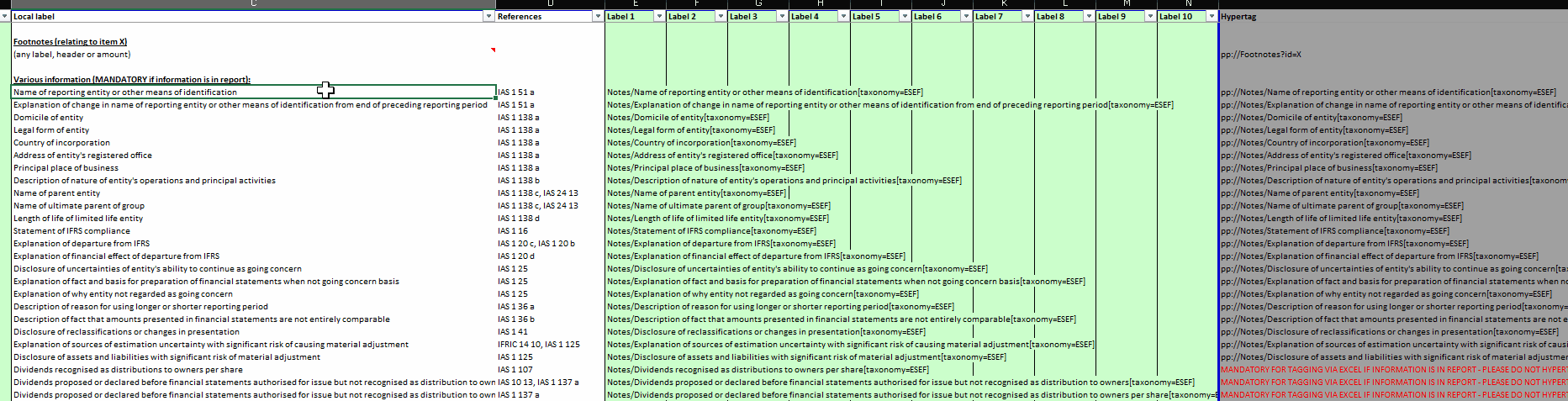Last reviewed: 20/9-2024
First, ensure that the ESEF Hypertags in your file is updated to the latest version. You can update your file using our latest template here or contacting our support team at support@parseport.com
You will notice that there are new columns in the ESEF Hypertags sheet (Element 1, Element 2,...) This new functionality will allow you to combine two or more elements and create a new hypertag to perform the Block Note tagging.
According to the example above, the mark ups for Name of the reporting entity and Name of Parent entity will be multi-tagged in the same text using the following hypertag, ready to be picked up in the gray-ish area:
pp://Notes/Name of parent entity[taxonomy=ESEF]+Notes/Name of reporting entity or other means of identification[taxonomy=ESEF]
If you want to combine the elements like in the image above, you just need to follow the steps below:
1. Select and copy one of the elements that you want to combine (Label 1 column)
2. Paste it under the column Label 2 after the other element of the combination.
3. You will see the hypertag updating automatically, including the two elements (Split by a +)
4. You can follow the same steps to add more elements using the other columns.
5. Copy the final hypertag and apply it to your report.
Language note: If your template is set up with your local language (General Data sheet > Report Language code) the information in the ESEF Hypertags sheet will be translated.
If you want to know more about Multi-tagging your notes, you can follow this link.