-
Error location
This error message is located in the Taxonomypackage Check.
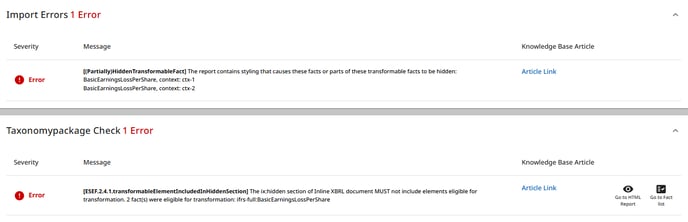
This error is linked to Import Errors - (Partially)HiddenTransformableFact.
-
Error explanation
These error messages inform you that some of your values were not tagged properly, usually due to a mismatch between the values in the PDF/EPUB and in the Excel.
You can pinpoint the location of the issue by going to the Viewer tab, Highlighting the facts, and scrolling down to your Primary Financial Statements.
Any value that is not tagged properly will not be highlighted.
Please note that when using EPUB, the whole table will not be recognized if too many values are mismatched. In that case, you should check the values in the Excel for the whole table.
-
How to solve it
First you need to find the numbers that are not tagged properly by following the steps below:

- Go to the Viewer tab.
- Click on the ‘Highlight errors’ button.
- Scroll down to your statements and check for values that are not highlighted in green or yellow
Once you have found the problematic numbers, you can investigate the reason.
There are five possible reasons for numbers not being tagged:
a) Number mismatch between Excel and PDF/EPUB
Check if the values that are not tagged properly (not highlighted) match 100% in the PDF/EPUB and in the Excel.
If there is a difference, adjust the Excel or PDF/EPUB. If necessary, you can add roundings in the Excel sums to make the values match the ones in the PDF/EPUB.
b) Excel sheets or tab order mismatch
If all the values in a statement are not tagged (not highlighted), the issue might come from the order of the tabs in the Excel file. The tabs in the Excel file must be in the same order as the Financial Statements in the PDF/EPUB. If they are not, reorder the tabs in the Excel file so that they are in the same order as the PDF/EPUB.
Extra tip: if you have two statements on the same page in the PDF/EPUB, but in two different tabs in the Excel file, the order will always be left to right, top to bottom.
c) Number misaligned/not recognized
If the values are the same in the Excel and the PDF/EPUB, and the tabs are also in the correct order, the issue might come from visually misaligned numbers or other format issues in the PDF/EPUB.
There might be values in the PDF/EPUB that are not vertically or horizontally aligned with the others, or values that include a different symbol (e.g. “,” instead of “.”).
Check for these and adjust the PDF/EPUB to align the formatting of all your values, and make sure they all use the same font, format, and symbols.
d) Old line remaining in the Excel
Sometimes a line is removed from the Primary Financial Statements in the PDF/EPUB, but remains in the Excel. In this case, all values of the Primary Financial Statements will be highlighted in the Viewer tab, but you will still get this error. Check your PDF/EPUB and Excel one more time to see if there is a line that is only present in the Excel.
e) Simplified tag (red formulas) in the Excel
The issue might come from a faulty simplified tag (red formula) in the Excel file (example below).


Sometimes, when you adjust data in the Excel template, you might accidentally change the simplified tags. This can cause the machine reader to misinterpret the data, resulting in this error.
Extra tip: you can find which statement the issue is located in by copying the element name from the Import errors message (in this example, “BasicEarningsLossPerShare”) and pasting it in the search box in the Viewer tab. The element will be highlighted in the presentation linkbase, and you will see which statement it is linked to (in this example, Income Statement).
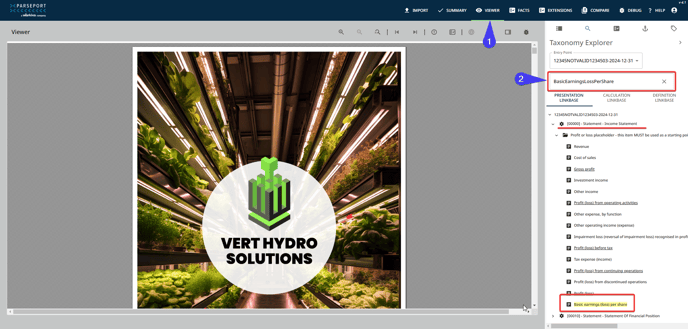
Here, you can see that the element in question is part of the Income Statement. This will help you narrow down the search for discrepancies between the PDF/EPUB and the Excel.