Intro
ParsePort’s Excel add-in empowers you to apply customized mapping to reports, from directly within an Excel template. With the Excel add-in, you can choose to either customize an entire report, or overwrite specific data, while still leaning on ParsePort’s mapping expertise.
How to Install
Install the app using this link.
Please note: In order to install the app, you must also have Visual Studio 2010 Tools for Office Runtime installed.
How to Use
After installing the add-in, access it by navigating the ParsePort tab on the Excel ribbon.
To begin using the add-in, log in using either your platform credentials or via Microsoft SSO.

General Data
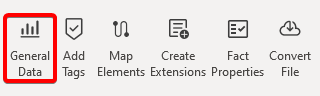
General Data is used to add taxonomy-specific General Data sheets to your Excel workbook.
Add Tags

Simplified tags are added to a sheet using the Add Tags function.
To insert a simplified tag, click the cell in the sheet where the tag should be placed. Then, select the tag you would like to apply, from here, you will be prompted to define the range of your headers and labels.

Map Elements

Use the Map Elements function to map elements and members to specific labels and dimensions within your workbook. To map an element to a label, select the desired label, then find your desired element in the element tree. The same functionality can be applied to dimensions with members.

With the add-in, it is possible to tag multiple elements to the same label. To do this, select the next element you would like to apply and double click. From here, a box will appear asking if you would like to replace the element. Selecting no will apply the additional element.
Elements are applied to labels and dimensions using notes, which are indicated by a red corner on the corresponding cell. If an element or member has been applied incorrectly, delete the note and start over.
When navigating through the element tree, details for specific elements are displayed within the Elements Details section.
Create Extensions

The Create Extensions function allows you to create your own custom extensions. Here, the following can be specified:
- Extension Name
- Item Type
- Balance Type
- Period Type
- Substitution Group
- Wide Element
When creating extensions, you can also define the extension as an abstract and set language-specific labels as well as define narrower elements.
Fact Properties

The Fact Properties function allows you to override the fact properties which are normally pulled from the General Data sheet. Here, you can set the following properties for individual facts:
- Language
- Scale
- Currency
- Invert Sign
Convert File

Use the Convert File function to convert your Excel template into an iXBRL file directly within your workbook. Following the conversion, you can upload your iXBRL zip package to our Platform for validation. This function is useful for testing files. If you wish for your iXBRL file to mirror the visual input/visual report, you will need to upload your Excel file along with your preferred visual file (such as ePub or PDF) to the platform.
