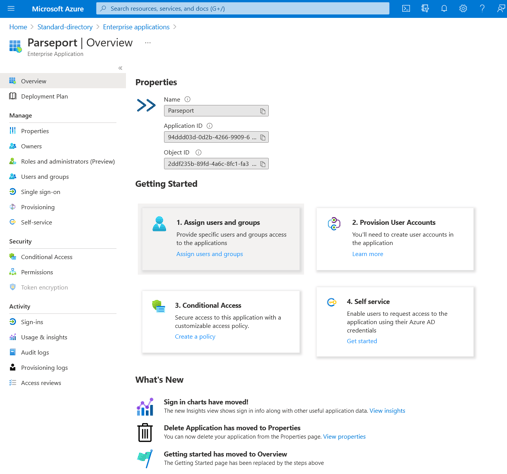Last reviewed: 20/9-2024.
We have set up the ParsePort system as a global application which can easily be added as an enterprise application in your Azure setup.
This means you can set up single sign for certain groups or users in your organization by following the instructions below.
How to set up single sign on for the ParsePort Platform
To add the ParsePort Platform as an enterprise application in your Azure setup, your Azure admin simply needs to do the following:
- Navigate to the website https://platform.live.parseport.com/login
- Click the link that says "Microsoft" which is listed under the header "External Login". This will bring you to the Microsoft login prompt;
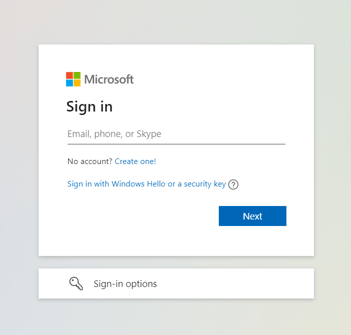
- Log in with your Azure admin credentials. This will launch the app's permission request. You need to accept the request, and remember to tick the box "Consent on behalf of your organisation". If you do not tick the box, you can do this manually later;
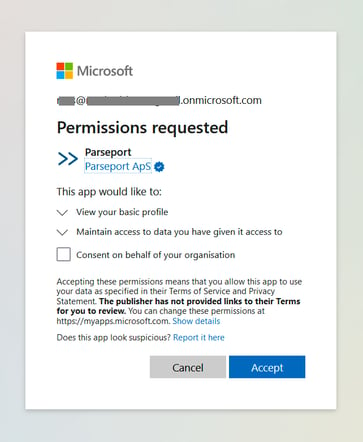
- After accepting, the app will be added in Azure AD under "Enterprise Applications";
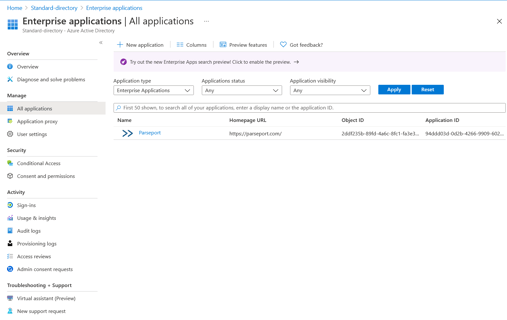
- Finally, go to "Enterprise Applications" in Azure AD, click the newly created "ParsePort" application, and from here you can start adding users or groups that need to access the ParsePort application. When users and/or groups have been added, the process is finished and your users can log in to the ParsePort Platform using their Microsoft credentials.