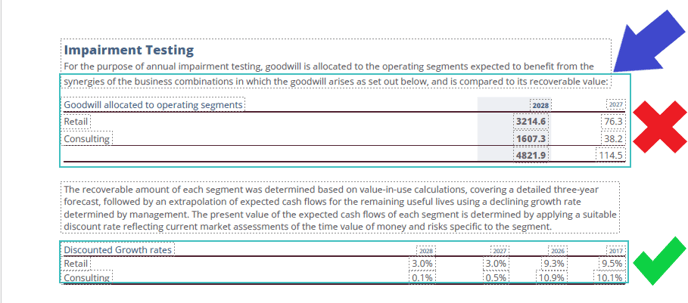Applying Table Area Tags
Last reviewed: 06/8-2024.
From January 2024, ParsePort’s Platform enhances the readability of textblock-tagged facts in PDF-converted reports.
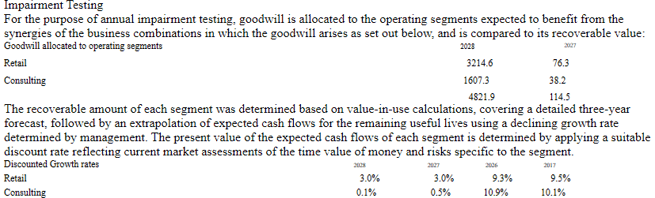
Table Area Tags
To present tables in a meaningful way, the tables that are required to be tagged in your PDF report must be defined using a specific area tag. Table area tags are similar to the text area tags that are used in TextSearch, which define the areas for block note tagging.
If you are using TextSearch and have existing text area tags, you may nestle the table area tags within the text area tags.
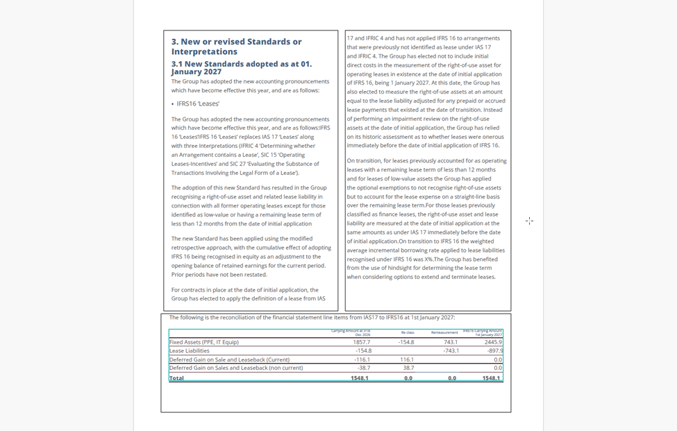
Notice that the table tag (turquoise) is nestled within the existing text area tag (black).
Applying Table Area Tags
To apply table area tags, you will need to perform the following steps:
- To apply a table area tag within Acrobat, navigate to Edit PDF, then select Link>Add or Edit a link
Select your table to tagged, next set the Link Action to Open a web page, then set the link URL as area://table
In order to keep reports as stylistically accurate as possible, existing text boxes from non-table text should not overlap with the table tag. For this reason, we recommend setting the table tags as close as possible to ensure they only capture the actual table.